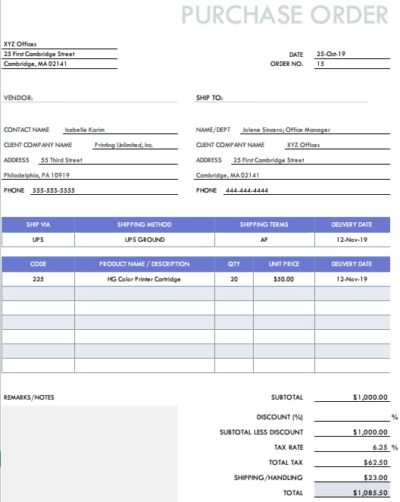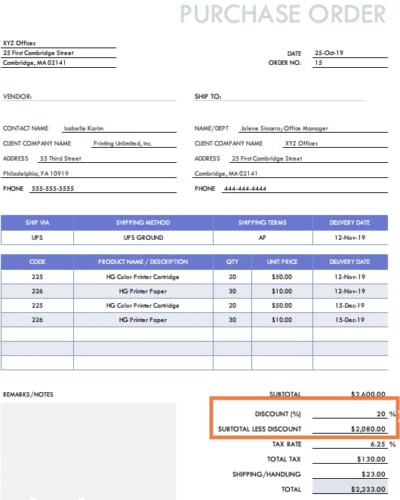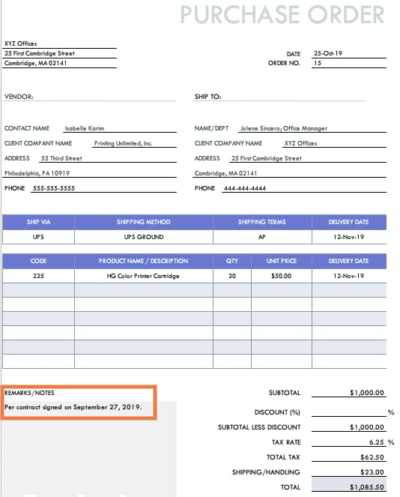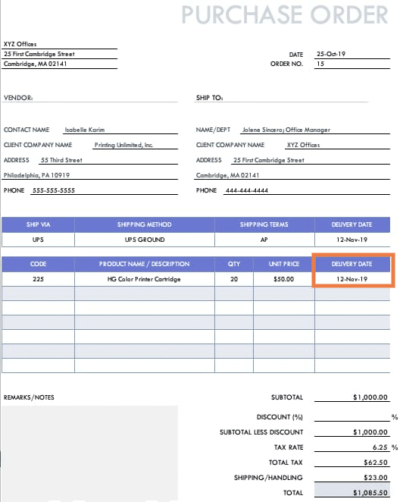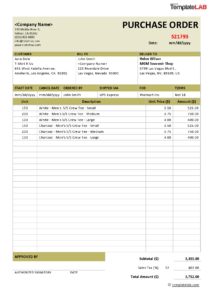What is a Purchase Order?
A purchase order (PO) is a business document that’s initiated by a buyer and sent to a seller. It contains a summary of the products or services (as well as the price) that a buyer will purchase from a seller. So that there’s no confusion it’s essential that a buyer is explicit about what their requests are – so the seller completely understands what’s expected.
Businesses use purchase orders to communicate what a buyer wants from a seller. It can also relay how orders and shipment should be handled, as well as provide an official record ( or contract) to protect both buyers and sellers should there be any problems with payment or delivery. Purchase orders systems are extremely important where multiple parties are overseeing handling of purchases, inventory, and accounts.
Understanding the Purchase Order Process
The purchase ordering process begins when an employee submits a purchase requisition. If the purchasing department approves it, they will create the PO. (This may also require approval from the company VP if the order exceeds a set dollar amount).
Each purchase order is assigned a PO number to make it easier to track. The document should include the information from the requisition, plus the shipping address, payment, and delivery terms. After final approval, the purchasing department sends the PO to the vendor (with a copy to their own accounting team).
Provided that the supplier has the requested items on hand, they will accept and sign the purchase order, and send a sales order to the buyer as confirmation. Once the document has been signed, it becomes legally binding.
The seller should provide tracking information, so that the buyer knows when to expect the shipment. The ordered goods should arrive on the agreed due date. The receiving team should complete three-way matching, comparing the PO to the goods received and the supplier invoice, to ensure there are no discrepancies. You should then file the PO for future reference.
The first step in automating the process is to create a purchase order template that contains all the details needed to approve and pay for the order when the time comes.
The purchase order process:
- A PO is raised by a buyer
- The purchase order is approved by the relevant people at the buyer’s end
- The purchase order is sent to the seller
- The purchase order is accepted by the vendor
- Goods or services are fulfilled
- Invoices are issued and settled
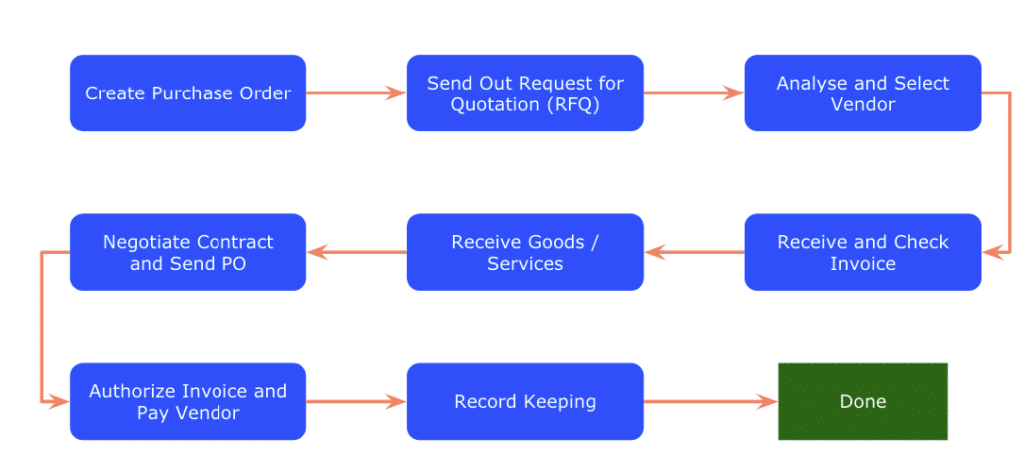
Read on to find out more about how to create purchase order templates that you can use to automate your PO processes and boost efficiencies across your company.
Purchase Order vs. Invoice
People often confuse purchase orders with invoices. They’re both essential features of inventory management, but in fact they’re quite different. Invoices are produced by sellers after items are delivered, whereas a purchase order is created by a buyer regarding requisitions – before any items are delivered or services are rendered.
A purchase order (PO) is an official order form that a buyer completes in order to communicate the specific services or products they are agreeing to purchase from a seller. The purchase order will include descriptions, quantities, expected dates and prices. When a seller accepts a purchase order this becomes a legally binding agreement between both parties. A purchase order is not a request for payment.
The seller creates an invoice (often using an invoice template) as either receipt for payment already received or to request payment.The invoice is created by a seller to bill clients and customers for products and services. The sales invoice should include the purchase order number as a reference.
When products are shipped, sellers should include a packing slip and this should also include the PO number, as well as the invoice and item number.
Purchase Order vs. Sales Order
A purchase order is issued by the buyer (in this case, your business) to the seller (your supplier), denoting that you wish to purchase goods from them. A sales order works the opposite way—it’s issued by the seller to the buyer, so your supplier would generate and send a sales order to you, after receiving your purchase order.
A sales order verifies all the details outlined in the purchase order, and acts as confirmation of the purchase. It’s a way for the seller to confirm that they’re able to supply the goods or services you requested. It always includes the original purchase order number, but a purchase order does not contain a sales order number (as it hasn’t yet been generated when the PO is sent out).
Purchase orders tell the buying company what goods they’re expecting and when, while sales orders tell the seller which goods are to be sent out. In both cases, it helps the businesses keep track of their inventory.
Sales orders are not the same as invoices, which are used by the seller to request payment, usually after the goods have been delivered.
Purchase Requisition and Purchase Order
A purchase order is an external document, sent to a seller or supplier to order goods or services. A purchase requisition is an internal document, used within an organization to request goods or services and begin the purchasing process.
The main difference is that a purchase requisition is not a statement of intent to buy. It sets out the details before completing a purchase, while a purchase order is only generated when the company decides to go ahead and make the purchase.
When an employee in your organization spots that a certain item is running low, they can send a purchase requisition to their manager or directly to the purchasing department. It’s like asking for permission to order what’s needed, instead of allowing anyone to go ahead and place an order directly with a supplier.
This means that one department oversees every purchase your organization makes, which makes it easier to track budgets and inventory. Once the request is approved, the purchasing department creates a purchase order from the information in the requisition.
The PO is then sent to the supplier. After it’s been finalized and approved by both buyer and seller, it becomes a legally-binding document. Purchase requisitions are not legally-binding.
What is the Purpose of a Purchase Order?
There are many reasons to use purchase orders, the primary one being that the arrangement between buyer and seller is put down on paper (or the electronic equivalent) rather than relying on a verbal agreement. There’s far less potential for error in a formal contract than in a vague phone conversation.
Purchase orders are also an efficient way to keep track of everything your business buys from its suppliers. Whether you’re purchasing in bulk, placing repeat orders, or just buying the occasional item, a PO contains all the relevant details in a format that’s easy for all parties to understand. They’re an essential part of a well-managed purchasing process.
In addition, purchase orders help the seller keep track of their inventory and sales, which makes it more likely that you’ll receive the right goods at the right time. The document serves as a commitment to honor the payment and delivery terms.
The fact that a PO is a legally-binding document means that both buyer and seller are protected in the event of a dispute. That’s why it’s so important to keep electronic and/or paper copies—you may need them to prove whether or not an order was delivered or received.
Why is a Purchase Order Important?
Purchase orders ensure transparency in the buying and selling process, helping you track the path of goods from request to receipt. This is essential for managing inventory, whether you’re the buyer or the seller.
Because the PO specifies the volume of goods ordered and when they’ll be delivered, a business can make more informed decisions about the space required to accommodate the shipment and the resources needed to handle it. Thanks to increased visibility, POs help you avoid the problems of excess stock or stockouts.
The purchase order process helps you manage payments and plan your finances more efficiently. Since the PO system outlines costs before a job begins, it’s easier to see the effects on the budget. You can also check past POs against sales figures to see which items you purchased but couldn’t sell. Was it because you ordered at the wrong time or did the items arrive too late for peak season?
As we mentioned, the PO provides documentation of the contract. If either party needs to double-check the terms, they can easily find them in the purchase order, even for transactions that took place some time ago.
Purchase Order Format
While there’s no absolute rule for formatting a purchase order, the following format can be used as a general guideline:
- Header: Where you provide your company information, including company name, address, the purchase order date, and purchase order numbers.
- Supplier information: This is where you indicate the proper recipient for the purchase order, including your specific contact name and address of the vendor.
- Ship to: Next, specify where the order should be sent, the shipping method, the shipping terms, and intended delivery date.
- The order details: For each product in the order, provide a line item with the product code or SKU, item name, and description. Also include the quantity of items required, price per unit, and delivery date of each unit.
- Summarize: The purchase order form should be completed by providing a subtotal, any applicable vendor discounts, shipping costs, taxes, and finally, the grand total.
Purchase orders are usually submitted in duplicate with one purchase order going to the seller and another to the buyer’s accounts payable department. The buyer keeps a copy so they can match it with the invoice when that arrives from the seller.
Elements of a purchase order template
Creating a purchase order template offers a host of advantages – convenience being chief among them, so that users spend less time entering supplier information and addresses. A standardized purchase order needs to have all the following details:
- Purchase order issue date
- Company logo
- Point of contact information
- Name and billing address of the buyer and seller – plus telephone/fax/emails
- Purchase order number
- Item numbers
- Shipping method, terms, and date of delivery
- Product/service details (including unit price, quantity, description, SKUs, etc.)
- Line totals (subtotals) plus any discounts
- Terms & conditions for the transaction
Types of Purchase Orders
Not all purchase orders are created equal. In fact, there are essentially four types of purchase orders. Let’s look at them in turn and answer the question of what does a purchase order look like as we do so:
1. Standard purchase order
This is the most widely used type of purchase order, and includes the items to be purchased, quantities, terms of payment, and delivery date. Standard purchase orders are generally used for one-off purchases.
An example of a standard purchase order could be when a company agrees to buy 15 reams of paper at $3 each to be delivered in two weeks, with payment due within 30 days of delivery. An example of a standard purchase order can be found below:
Image: Hubspot
2. Blanket purchase order
A blanket purchase order incorporates multiple potential orders into one order, usually to negotiate discounted pricing. With this type of PO, the items and total quantity are typically outlined – with or without pricing included.
If pricing is included it could include price discounts offered by a seller. For example, a company may decide to buy x reams of paper, but they’re not sure when or how often they will need to order.
In this scenario, a company might issue a blanket purchase order to initiate the purchasing process.
Image: Hubspot
3. Contract purchase order
This is the most formal variation of a purchase order, and offers the most legal protection. A contract purchase order is issued when a buyer doesn’t know which item or items are to be ordered. Instead, terms and conditions are agreed with the seller – with the understanding that items and quantities will be defined in future.
This type of purchase order is more like a ‘binding agreement’ that a buyer will purchase from you in future. The time is often set for a year in advance, and contract purchase orders act like legal documents. During the contract period, a buyer can send in standard purchase orders that include all the relevant details required for each purchase.
Image: Hubspot
4. Planned purchase order
When placing a planned purchase order, a buyer estimates their future needs and submits the PO in advance.
In this type of purchase order, most of the order details are known, including the item, price, and payment terms. However delivery dates are typically unknown. The buyer is committing to the price and quantity, but not to a delivery schedule.
For example, if a company knows they are going to buy three new printers at an agreed price. Later, once the delivery schedule is known, standard purchase orders can be created.
Image: Hubspot
What is Included in a Purchase Order?
A purchase order is a legal document, so all the information needs to be very clear with no room for misunderstandings. This will also make it easier to track the PO through the system, and ensure the details are fully understandable even if someone looks back at the order in a few months’ time. A purchase order always includes:
Price
Every piece of information on a purchase order is important, but the price is crucial. If this isn’t made clear, you could end up being charged more—especially if there are fluctuations in the market between ordering and receiving the goods. This protects both the buyer and the seller from disputes.
You should list the agreed prices next to every item, alongside the quantities you wish to order. If there are any discounts to be applied, these are typically listed elsewhere on the purchase order.
Due date
Next, you need to include the due dates. There are two parts to this section: The date by which the goods must arrive, and the date on which the payment must be made. Payment terms of 30 days after delivery are common.
These payment terms should already have been agreed between buyer and seller during the initial negotiations. However, listing the due dates clearly on the purchase order is confirmation of the agreement and ensures everyone is on the same page. You might also mention the shipping method and how long it’s expected to take.
Item quantity
Of course, you have to explain how many items you want to order! If you’re just ordering one type of product, let’s say sunglasses, it’s pretty easy—you just state that you need 150 pairs. But if you’re ordering multiple product lines from one supplier (for example, sunglasses in three different colors and four different shapes), you need to break down the list and clearly specify how many of each.
The quantities should correspond clearly to the individual item number and description. This is particularly important if some of the items are being backordered or are not currently available.
SKU numbers
The SKU (stock keeping unit) numbers should also be listed under each product. Alongside the item quantity and description (and the catalog reference code, if relevant), this is another way to be absolutely clear about what’s being ordered.
Listing the SKUs will help the supplier’s warehouse team to select the correct items for packing and shipping to you. It also helps the buyer’s receiving team to cross-check the goods when they’re delivered, whether they’re using technology to record the items or manually entering the data.
Contact info
Another important element of purchase orders is the contact information for both the buyer and the seller. This includes details such as emails, phone numbers, and any other preferred contact method for the purchasing and sales departments at the respective companies. It also includes the business addresses where the goods are to be supplied from and delivered to.
Since the purchase order will be kept on file by both the buyer and the seller, it’s crucial to include clear contact information for future communication.
Purchase order number
We mentioned the purchase order number earlier—it’s a unique reference number that both parties can use to track purchase orders. Although POs contain plenty of other details to help you tell one order from another, the PO number is the simplest way to identify the documents quickly (especially if you’re using a centralized computer system).
The number will be referenced throughout the transaction process. The seller will add it to the sales order and invoice, and the buyer will use it when cross-referencing the delivered goods with the original purchase order.
Description of the item
While the SKU numbers can be used to identify the products listed in the purchase order, it’s also a good idea to include a detailed description of each item on the document. This might include the name of the items, alongside information like size, color, or model number.
Going back to our sunglasses example, you could write: “Model number SN2000, children’s sunglasses (age 5-9) with heart-shaped blue plastic frames, mirrored lenses, and matching blue case.” This is easier to identify than an alphanumeric code.
Taxes, subtotals and total amount
Different countries may apply different taxes to the price, such as VAT, so it’s important that both parties can see the taxes being charged as well as at the grand total of the order. Start by writing the subtotal before tax, then show the tax that’s being added, and then write the total.
These figures are typically found at the bottom right-hand side of the purchase order form. If any discounts are applied, they can be calculated in this area as well. Purchase order software will help you work it all out.
How to Create a Purchase Order in Excel
Creating a purchase order for Excel is relatively simple and inexpensive. It does not require special software and if you already use Excel, you can simply download a purchase order template and customize it to create purchase order forms with your own contact and shipping cost information. Below is a purchase order template for use with Excel 2007 and later versions.
To create this purchase order you need to:
- Customize by adding your company name, contact, and shipping information
- Add seller’s contact information in the Vendor section
- Save a backup copy (maybe a separate copy for each major vendor)
- Save a printable copy for your archives
The spreadsheet can be printed as a PDF file or emailed to a vendor. Purchase orders can also be imported into Brightpearl from an Excel spreadsheet. Firstly, the supplier must already exist in Brightpearl. The imported orders will be matched to the supplier using an email address.
How to make a Purchase Order in Google Sheets
Creating a purchase order form in Google Sheets means you can manage your purchase order data from anywhere, anytime. All you need is an internet connection – plus Google Sheets integrates with lots of other software packages (including Brightpearl), so it’s easy to import and export data and create printables (PDF files) while keeping things centralized in Google Sheets.
To create an order form in Google Sheets:
- Go to ‘Sheets’ and click ‘Template Gallery’.
- Navigate to ‘Work’, then choose ‘Purchase Order’ from the drop-down menu.
- All you need to do is fill in the details – e.g. company name and address – as required. Make sure you update the item number, name, and unit prices.
When you choose the quantity for your products, the other fields automatically update based on the unit price.
TIP: If you need extra rows:
- Enter the product and price details
- In the ‘Total Price’ section type = product (F[row number]:G[row number] to automate the calculation.
- Insert the appropriate row number where it says [row number].
- The rest of the sheet will update automatically.
How to make a Purchase Order in Word
You can create a purchase order in minutes using Word, by following these steps:
- Open a Microsoft Word document and click the MS Office icon at the top left corner of the screen.
- From the dropdown menu, choose ‘new’, and a list of template options will appear. Choose ‘Purchase Orders’.
- Choose the format from the different categories and types of purchase order templates to suit your business, then click ‘download’.
- The template will be in the form of a table with rows and columns. You’ll need to make them visible in order to add the necessary information. Go to Table Tools and choose the design tab. Choose borders and pick ‘view grid lines’.
- You can now add your company logo, slogans, and other details by clicking on the different areas defined by the grid line. You can also adjust images and icons using placeborders at the corners of images.
Creating a Purchase Order Template in Pages on Mac
Pages for Mac enables you to create documents such as purchase orders from simple templates. You can add elements like your company logo to an existing template, or you can design a completely new one.
To start with an existing template, choose File > New (from the File menu at the top of your screen), then double-click the template you require. You can then:
- Delete an existing placeholder or background graphic: Select the object you want to remove and press Delete on your keyboard.
- Create a text or media placeholder: Select text or an image, then choose Format > Advanced > Define as Text/Media Placeholder (from the Format menu).
- Add a watermark or background object: Select the text or object, then choose Arrange > Section Layouts > Move Object to Section Layout (from the Arrange menu).
You can add your custom template to the template chooser, or save it as a file to share.
- Choose File > Save as Template, then select an option:
- Add to Template Chooser: Type a name for the template, then press Return. Your template appears in the My Templates category in the template chooser.
- Save: Type a name for the template, then choose where you want to save it.
Free Template for Purchase Orders
Here are some free purchase order templates that can be customized to suit your organization:
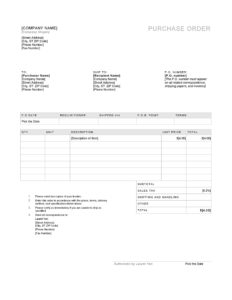
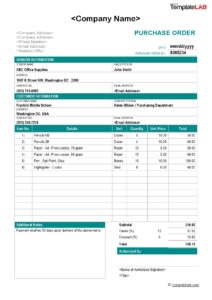
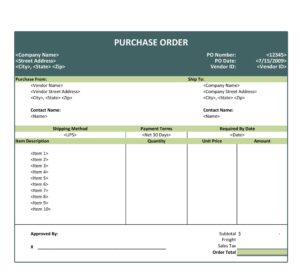
Image: Templatelab
How to Automate Purchase Order Creation
Manually creating purchase orders is long and complex, and requires a great deal of ‘back and forth’ workflow. It’s easy to lose information or fail to keep track of orders and suppliers. Given this, it’s surprising how many companies are still generating POs manually – or at least semi-manually.
Managing procurement effectively is critical for all businesses. Without consistent processes in place, you run the risk of making costly purchasing mistakes. Companies that move towards purchase order automation software are reaping a host of benefits from implementing a centralized digital purchase order system.
Benefits of purchase order automation
By automating the purchase order process you can:
- Reduce human error: Even the best employees have ‘off’ days, so errors are bound to creep in when entering information manually.
- Save time: Manual processing of POs is time-consuming and tiresome. Communication is also accelerated with automation. With manual processing, there can be a lag of days or weeks as internal staff discuss procurement issues. When one email goes unanswered the whole process can grind to a halt. A digital procurement system has built-in communication processes, reminders, and alerts to keep channels of communication running smoothly.
- Save money: With automation, you can store all your vendors’ information in one place so there’s no need to spend time searching for form information. You can customize and automate the purchase order creation process for SKUs and categories.
- No need to fax or email: Orders are sent instantly and a copy is automatically saved.
- Increased security: Filing cabinets aren’t the best place to store sensitive information. Automated systems keep records safer, and can be set up so only those with permissions can access them.
- Less waste: Less paper saves money and helps the environment – improving your green credentials.
The benefits are clear, but:
How exactly do you go about automating PO creation?
The larger your organization, the more important it is that you have a fully automated purchase order system. But it will pay to do your homework before rushing in and adopting such a crucial system for your organization.
Planning is key. Here are some steps to take when you’re implementing automated PO creation:
- Remember to keep all your purchasing team in the loop, because they’ll have insights into what works and what doesn’t. They‘ll also be the ones working with the new system so they need to be onboard with the latest tools.
- Define your purchasing policy. A good PO system enforces this policy, but it’s important you outline what that policy is going to be.
- Define your company’s position on: The role of purchasing, how you determine which suppliers to use, buyer/seller relationships, which categories will require purchase orders, which employees should have purchasing permissions.
Then, you can set about finding the right automated, digital PO system.
Brightpearl’s Retail Operating System provides you with a flexible, integrated replenishment and purchasing system that helps you build relationships with suppliers. Vendors can acknowledge your POs and automatically convert them into accurate invoices that can integrate with your accounting system.
That way, it’s easier for the accounts payable (AP) department to manage those payments.
Using the PO and invoice, the receiving department can ensure you’re only receiving items that have been ordered. If goods aren’t received or the wrong product is delivered, this is quickly identified – so invoices aren’t simply paid blindly or left sitting too long.
Having automated purchasing functionality combined with Brightpearl’s data-driven inventory demand planning, you can easily identify the top items to be replenished and directly create POs within seconds.
If you’re a business looking for the best online retail system to help you upgrade your procurement processing, Brightpearl could be the answer. Brightpearl incorporates a host of retail software features designed to help boost the efficiency of your workflows – including a fully integrated purchase order and supplier management system.
Included is the option to automate your purchase order creation for certain SKUs, categories, brands, or for dropshipping items.